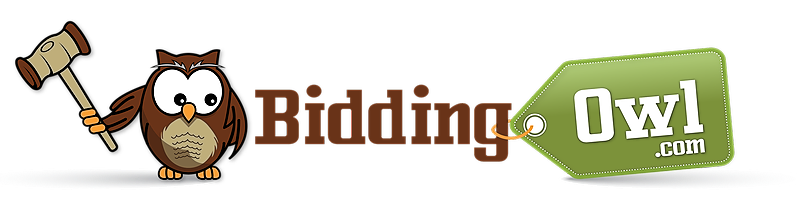To add new items manually click on Items > Add Item. You will need to review and/or update each of the following fields...
Select your item type - Select your auction type from the dropdown.
Item Number - (Displayed on item listing) Item numbers can now be alpha-numeric.
Title - (Displayed on item listing) Keep your title descriptive but short
Description - (Displayed on item listing) You can enter a full description of your item
Online Bidding Start - the dates that you have entered within your General Setup > Default Auction Preferences will be prepopulated here. You will need to update your dates/times through Item Management after you have started entering items.
Online Bidding End - the dates that you have entered within your General Setup > Default Auction Preferences will be prepopulated here. You will need to update your dates/times through Item Management after you have started entering items.
Is Hidden - You can hide an auction item and reveal it manually for a fun surprise or simply because you are not ready to show that item on your auction page for your bidders to see.
Donor - (Displayed on item listing) Select a donor from the drop-down list that donated the item. Their name will show up on the item on your site.
Category - Assign your item to a category from our dropdown list. Please note that custom categories are not yet available on the new platform.
Retail Value - (Displayed on item listing)
Cost - for example, your expenses for consignment items and travel packages
Starting Bid - (Displayed on item listing) Your starting bid should be the least amount that you would let your item go for.
Bid Increment - (Displayed on item listing) This is a minimum bid increment. Bidders can bid any amount over the minimum bid increment.
Buy Now - (Displayed on item listing) You can add a Buy It Now amount for each item. It is not required.
Shipping Cost - (Displayed on item listing) Enter the default shipping cost of each item. Enter a zero for no shipping cost. The dates that you have entered within your General Setup > Default Auction Preferences will be prepopulated here. You can override this on each item individually if needed. Please note that if you add a shipping cost here will be added to the bidder's invoice automatically. You can also leave this at zero and add Shipping after the auction is over.
Tax - (Displayed on item listing) If you need to apply tax to your items enter the amount here. If you do not charge tax enter a zero. The tax information that you have entered within your General Setup > Default Auction Preferences will be prepopulated here. You can override this on each item individually if needed. Adding tax here will be added to the bidder's invoice automatically.
Buyer Premium - (Displayed on item listing) Add a Buyer Premium to every item if you want to cover any other expenses. If you do not want an additional fee enter a zero. The Buyer Premium you have entered within your General Setup > Default Auction Preferences will be prepopulated here. You can override this on each item individually if needed. Please note that if you add a Buyer's Premium here will be added to the bidder's invoice automatically.
Youtube Url - (Displayed on item listing) You can add a video link to your item.
External Url - (Displayed on item listing) You can add a link to your item to better describe or give better details for your item.
Private Notes - You can add private notes to refer to later. This does not show up on the auction site and is only accessible through your manager page.