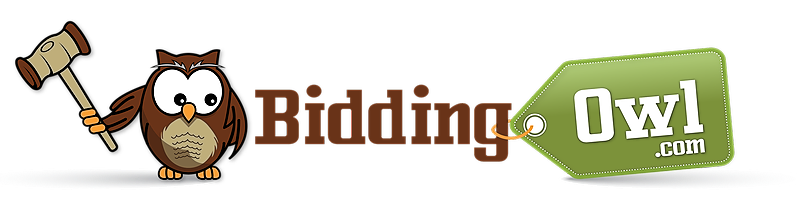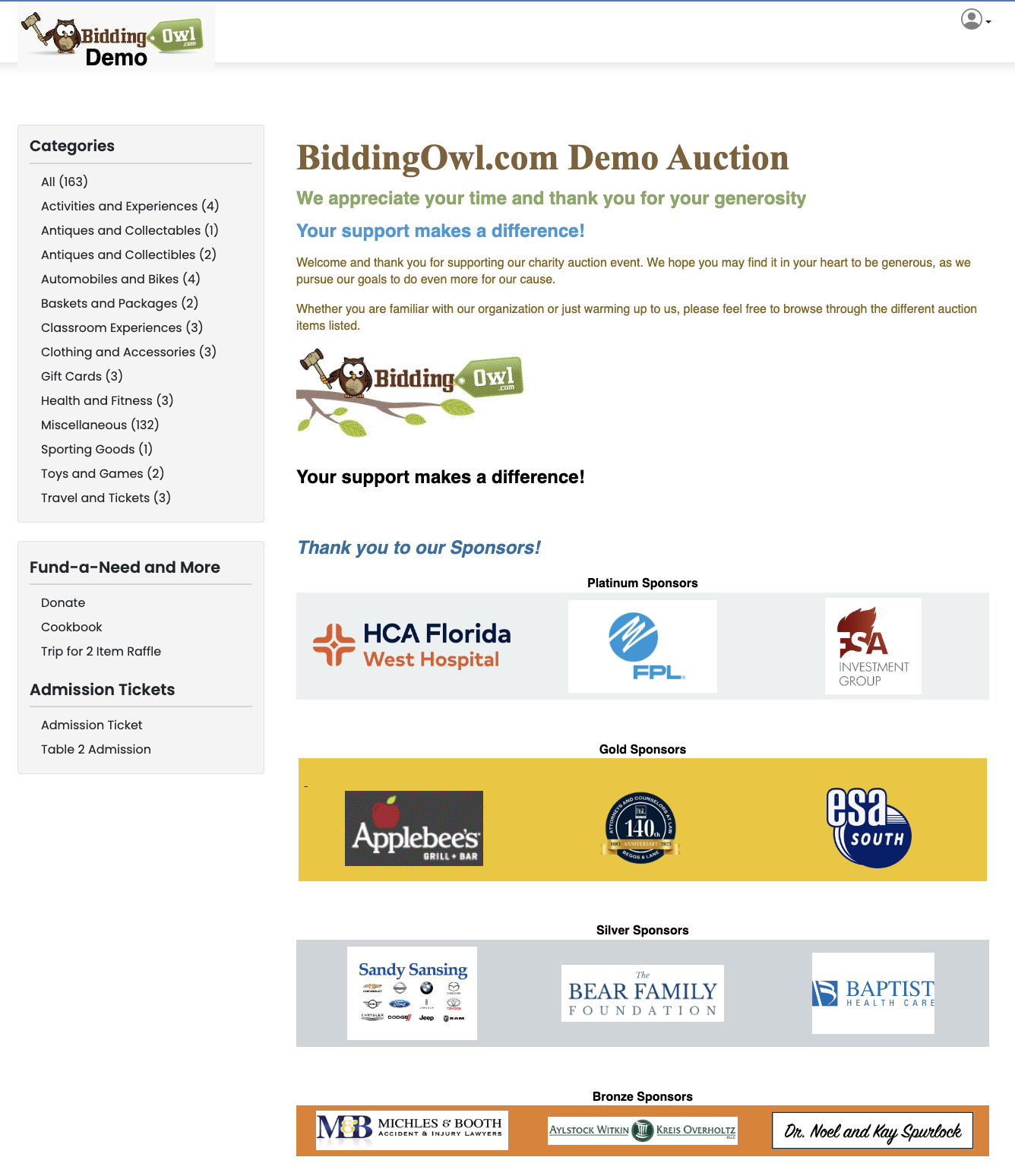We discontinued the scrolling banner due to its limited effectiveness and the evolving landscape of web design trends. The banner had limited impressions and may not have provided our users with the desired level of engagement. Our team is implementing new and innovative design elements that align with modern web standards and better serve the needs of our audience.
We opted to enhance the image upload capabilities in the new homepage greeting for better sponsor placement.
A good workaround is to insert a table into your auction home page and then insert images into the table.
Adding Images/Logos to a Table [Dashboard > Personalize Auction Page]
- add another row for more sponsors if needed
- click on the table that the logos are in, a table menu should pop up
- hold your cursor on any of the table menu images to see the function
- add another row below
- add image/logo
- you can drag and drop an image/logo into an empty box
- if you cannot drag and drop then click on Insert at the top of the page to insert a new image/logo
- add a link to an image
- click on the image/logo you would like to add the link to
- click Insert from the top of the page to add your link to the image
Deleting Images/Logos to a Table [Dashboard > Personalize Auction Page]
- click on the image/logo you would like to delete
- click Delete on your keyboard
If you would like to add another table to restructure your page [Dashboard > Personalize Auction Page]
- click on Insert from the menu
- click on Table to highlight the number of columns and rows to create
- Remember columns and rows can always be added or deleted later