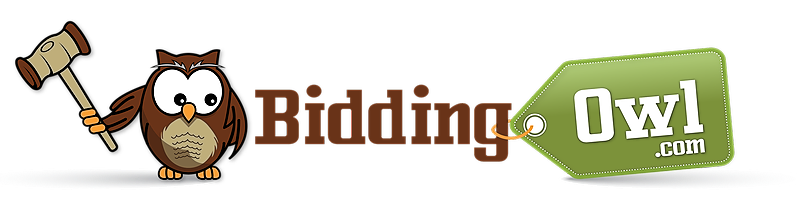You can now duplicate past auctions and copy as much information as needed. There is no need to delete past auctions.
Note: Only the auction administrator can duplicate an auction. You must be logged in using the administrator's (original creator's) email login to duplicate an auction's information.
Please follow these steps to Create A New Auction:
- Go to Auction Setup > My Auctions:
- Click on Duplicate:
- Click on Duplicate from the action menu above
- Click on Duplicate from the action menu above
- Select Options:
- A window will appear with several options and drop-down menus.
- Source Auction: Select the auction you would like to duplicate from the dropdown.
- Create New or Target Auction: Decide whether you want to create a new auction or duplicate an existing target auction. Choose your option from the drop-down menu.
- Select What to Duplicate: Choose specific elements to duplicate, such as the Homepage Greeting, Items, Tickets, and Bidders.
- Finalize:
- Review your choices and confirm that you have completed the duplication process.
- Review your choices and confirm that you have completed the duplication process.
- Verify and Update Duplicated Content:
- Important: After duplicating, verify all the copied content to ensure accuracy.
- Set your defaults under General Setup > Default Auction Preferences
- Go to Item Management > Select All > Edit Selected to update dates or other details.
- Update the name of your new auction
- Go to your Dashboard > Set Up Your Auction box to update your new auction's name.