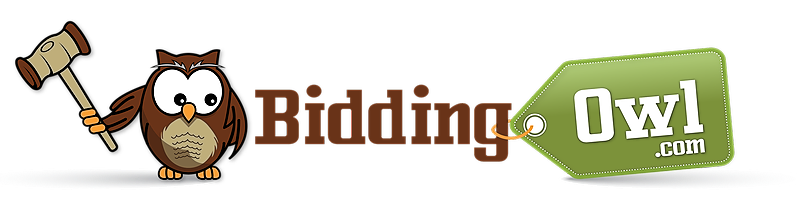AUCTION END
- Automated Winner's Notification
- Once your items close, according to the date and time set within your item(s), all winners will receive an automated email notification containing a clickable link that directs them to their Cart for easy checkout.
---
24 HOURS FROM AUCTION END
- Typical Payment Window
- Most bidders complete payment within 24 hours following the auction's end. If payment is not received within this period, send a reminder to the outstanding bidders.
- Reminder Communication
- Use the Communications section to send an email or SMS reminder to those who have not paid. Select "Bidders who have not paid for their items" from the dropdown menu.
- Suggested Reminder Text
Subject: Complete Your Auction Checkout
Message:
"Congratulations and Thank You for your Support!
Please complete the checkout process to pay for your items.
As a Bidder, you can check out through your 'Items Won' email notification or your Bidder account.
Please check your SPAM folder if you did not receive your winner's notification. Otherwise, you can access your Bidder account to check out via BiddingOwl.com > Bidder Sign In > click on your account icon in the top right corner > click on your Cart to checkout."
---
48 HOURS FROM AUCTION END
- Urgent Payment Reminder
- Send a second email or SMS reminder via the Communications section, selecting "Bidders who have not paid for their items" from the dropdown menu.
- Deadline Notice
- Inform bidders that their items must be paid for by a specific deadline date/time, or they will be awarded to the next highest bidder.
- Suggested Text for 48-Hour Reminder
Subject: Final Reminder: Auction Payment Due
Message:
"Dear Bidder,
This is a final reminder to complete your payment for the items you won in our auction. Please pay by [insert deadline date/time] to avoid forfeiting your items to the next highest bidder.
You can check out via the 'Items Won' email notification or by logging into your Bidder account at BiddingOwl.com > Bidder Sign In > account icon > Cart.
Thank you for your continued support!."
---
WHAT IF A WINNER DOES NOT PAY?
- Unresponsive Winners
- If a winner does not pay by the specified deadline and cannot be contacted, you can delete their bid(s).
- Automatic Reassignment
- Once a bid is deleted, the system will automatically award the item(s) to the next highest bidder and send them a winner's notification.
---
DELETING A BID(S)
- Process to Delete a Bid
1. Navigate to Bidders > Bidder Management.
2. Click on the "Bidder Name".
3. Click the Delete button next to the bid(s) to be removed.
---
SUPPORT
Need Assistance?
If you require any help with the checkout process or managing bids, please do not hesitate to contact us. We are here to assist you.
---
This process provides a structured and professional approach to managing auction collections, with clear and actionable steps for both auction organizers and bidders. Adjust the suggested text and steps as needed to fit your specific auction and communication style.